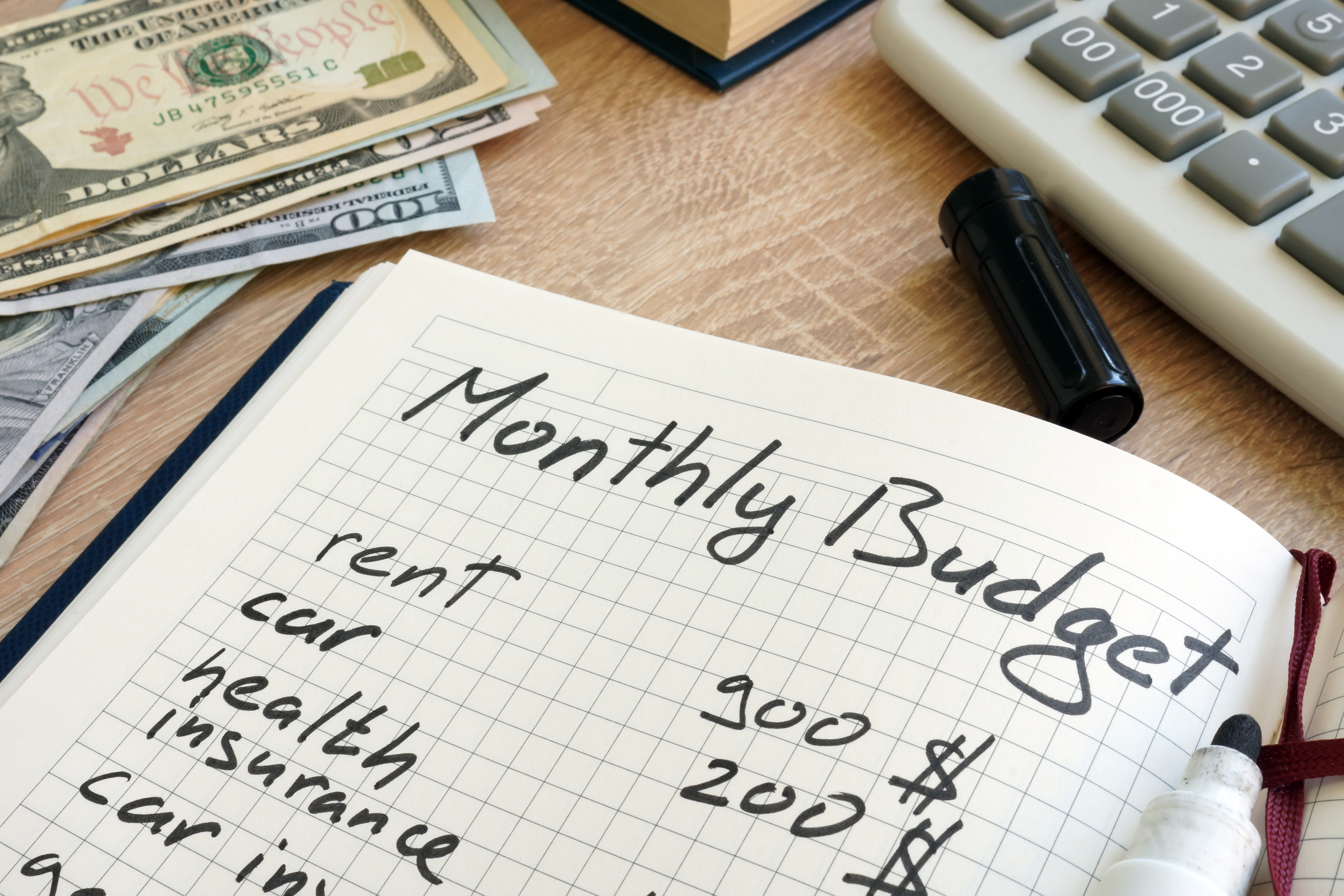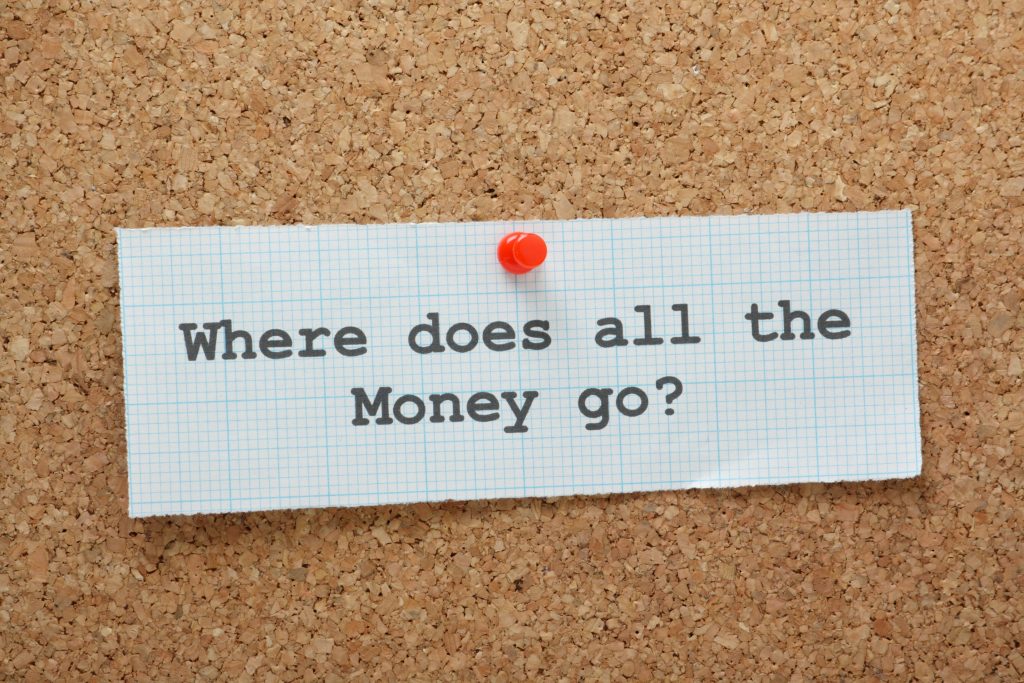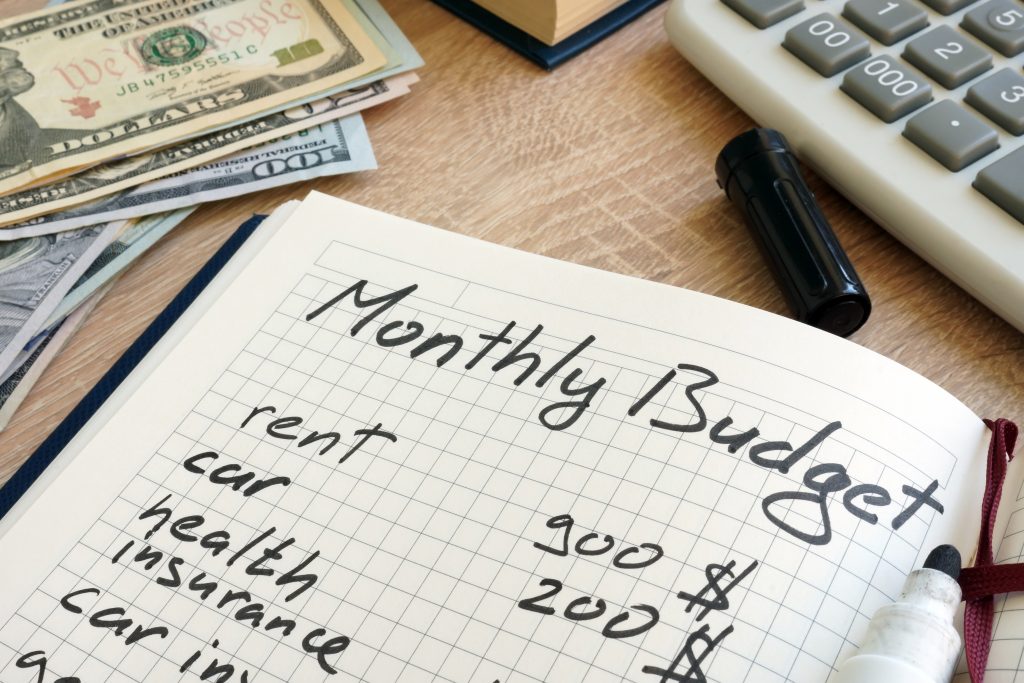If you have a budget item you have already entered and it needs to change, you can do the following to change or edit it.
Be sure you are signed-in to the app.
(1) If you are not on the budget items screen, press the 3 horizontal line menu button in the top left corner.
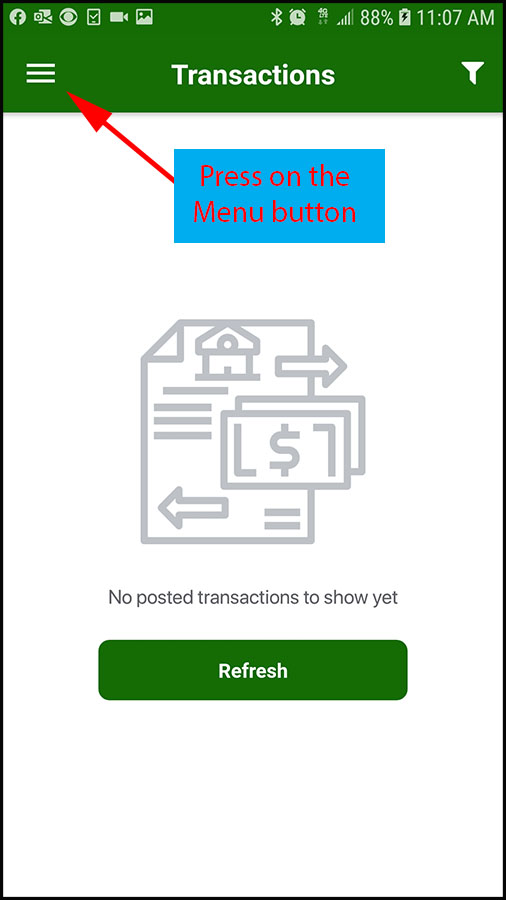
(2) Press on “Budget Items” in the main menu that slides out.
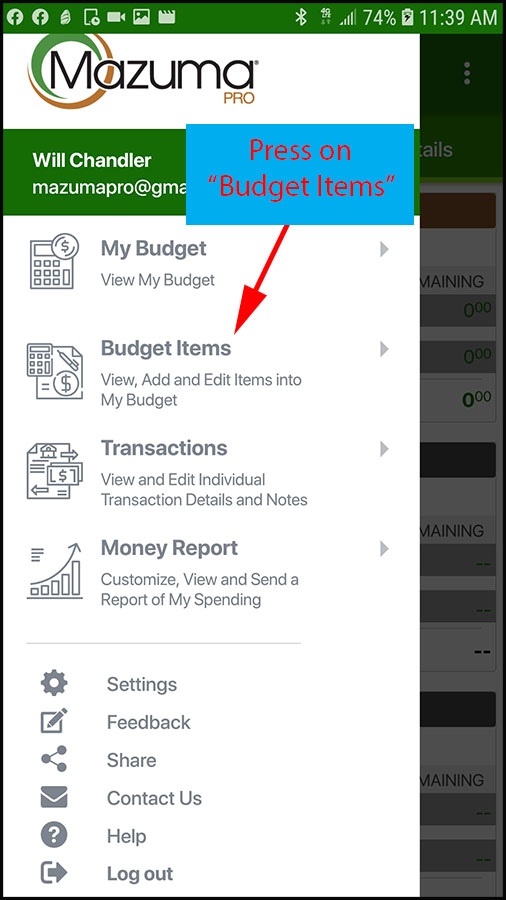
(3) you will be taken to the “Budget items” screen that shows the list of items you have in your budget. (As seen below)

(4) Next, find the budget item on the list that you want to change (Edit). Press and hold on the item and then slide it left to open the side menu.
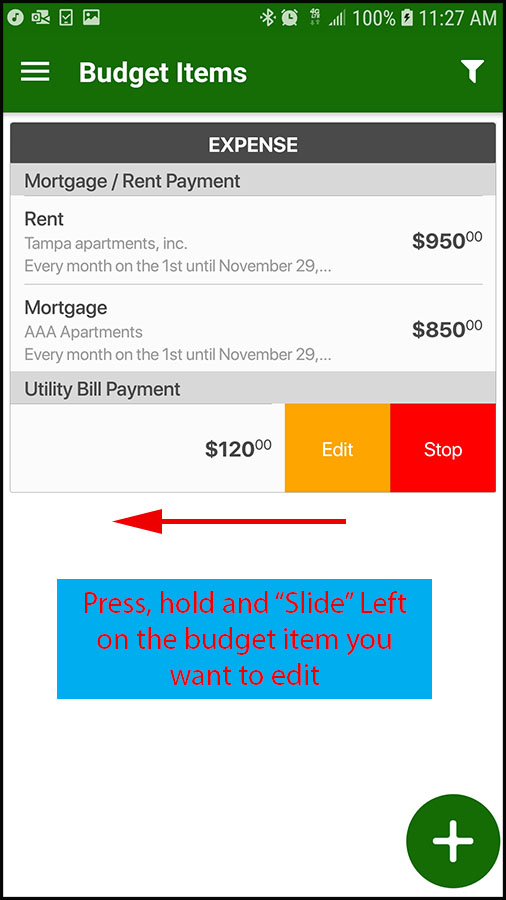
(5) Once the menu is open, press on the edit button to go to the Add/Edit budget items screen.
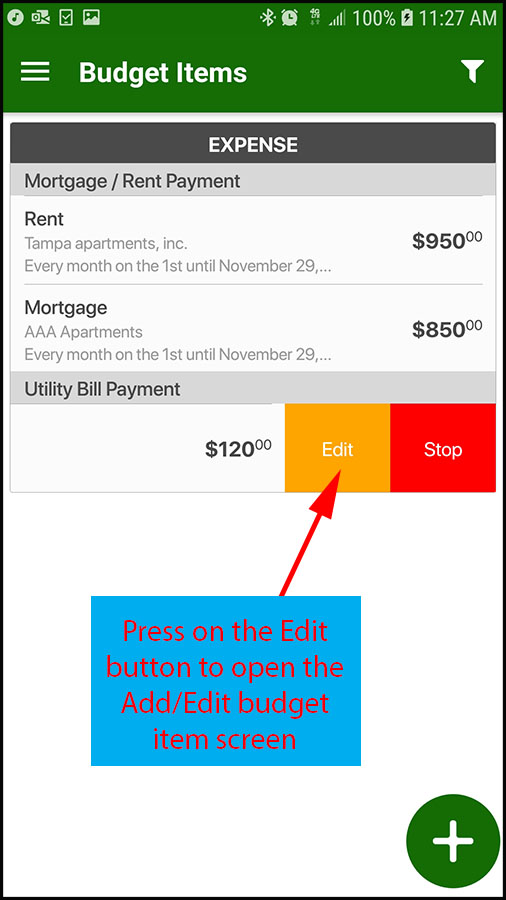
(6) you should now be on the Add/Edit budget items screen.
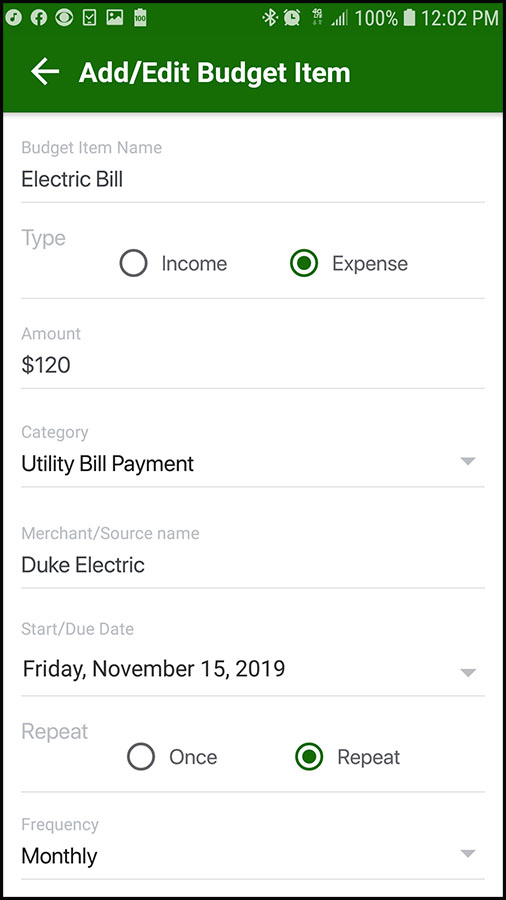
(7) Navigate the form and change the information for the budget item you want to change.
Note: We changed the name of the budget item in the example below.
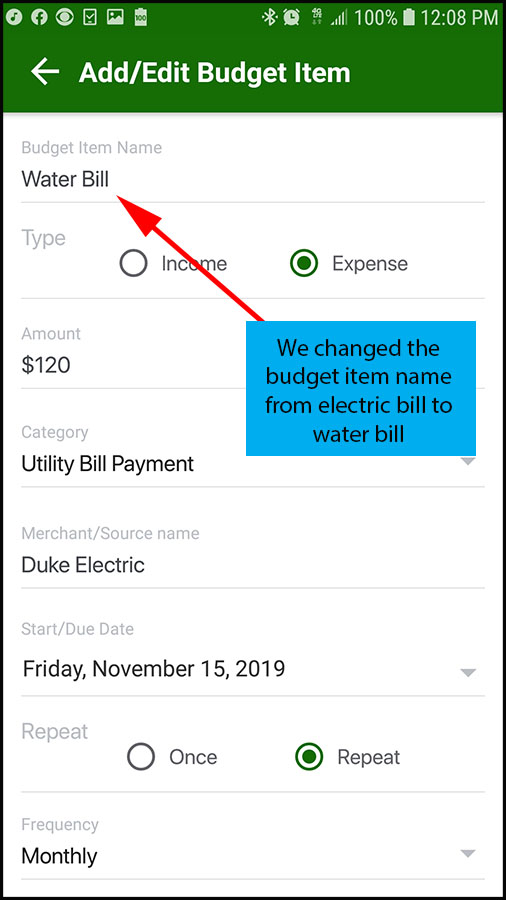
(8) When you have changed everything that you want to change, press “Done”.
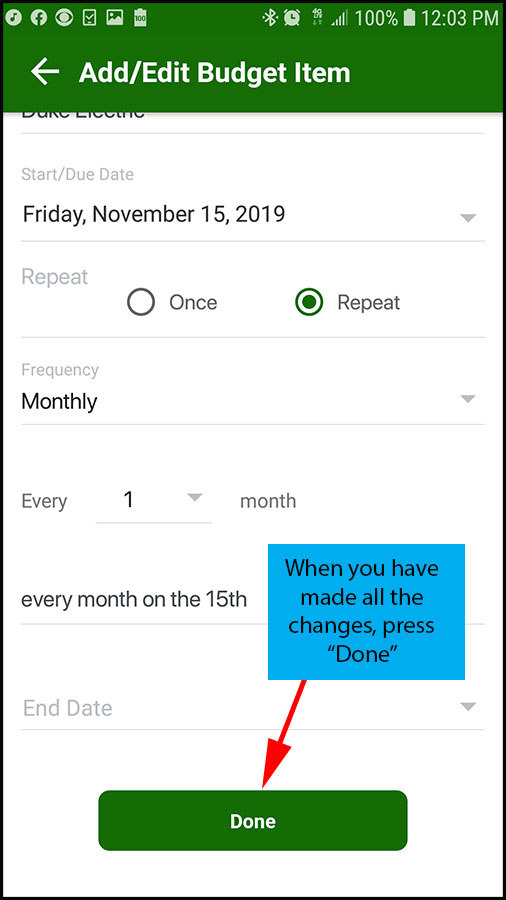
(9) You will get a confirmation that your changes were saved successfully.
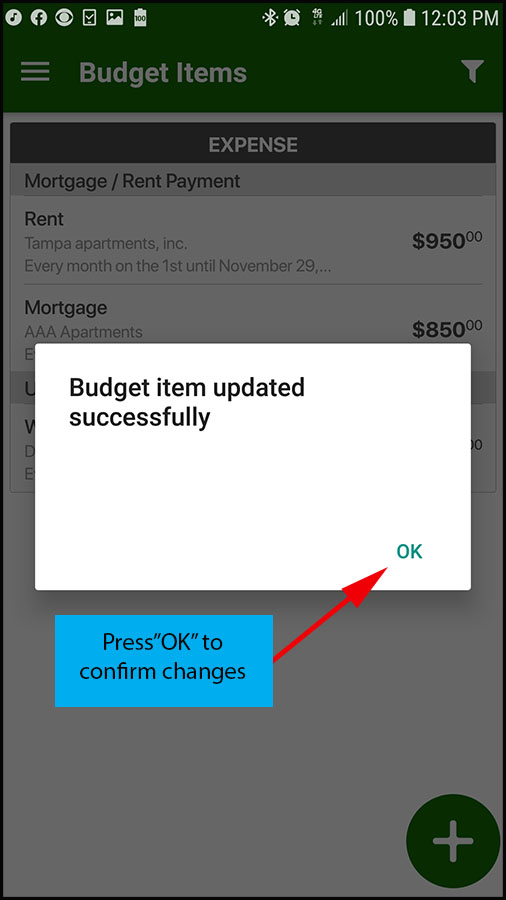
(10) The budget item has been changed and updated in the budget items list.
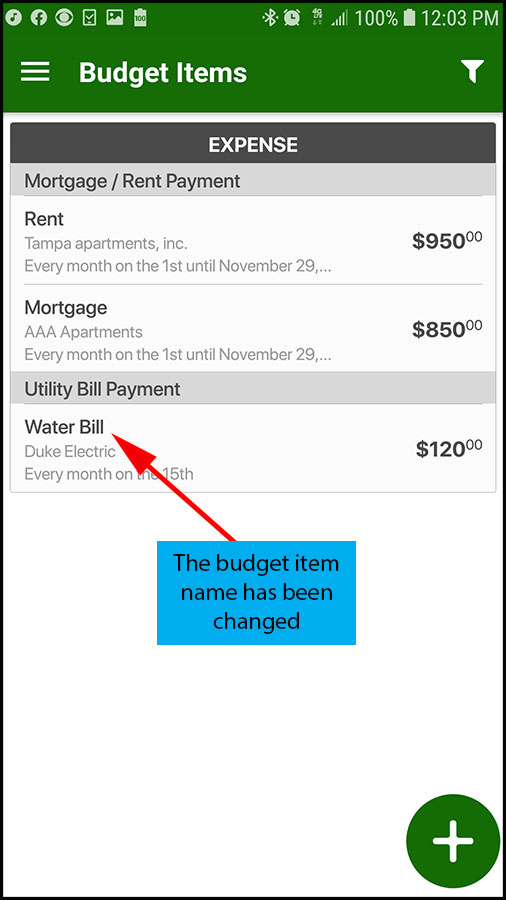
You are done editing an existing budget item.
Press here to See “How to view a transaction?”